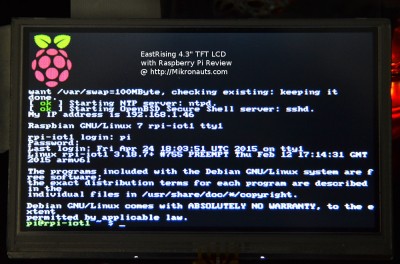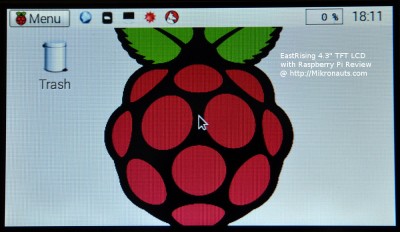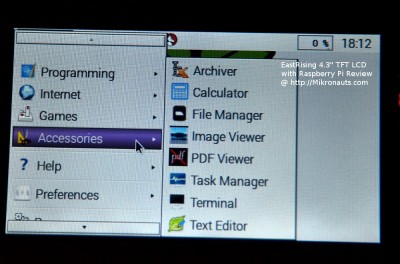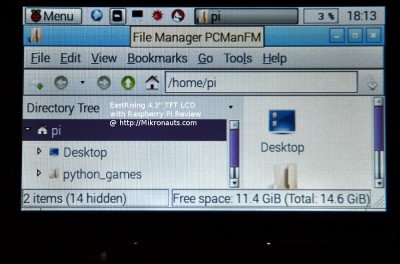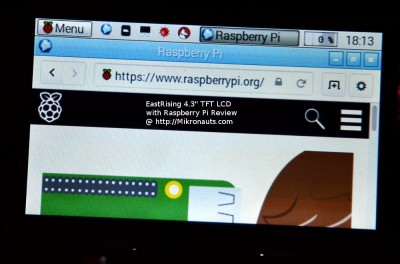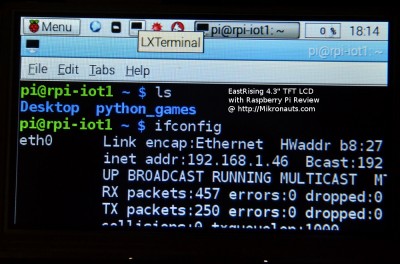Raspberry Pi 4.3″ EastRising HDMI TFT LCD Review and Experiments
Getting Native 480×272 display over HDMI from the Raspberry Pi
The Raspberry Pi Foundation provides some excellent documentation on /boot/config.txt at:
https://www.raspberrypi.org/documentation/configuration/config-txt.md
The documentation includes a long list of valid HDMI modes (86 of them in fact) available when you set
hdmi_group=2
Unfortunately, none of those match the native 480×272 resolution of this LCD.
But wait!
You can define your own custom HDMI mode!
After reading how to generate a custom mode, and looking at their example, I added the following to my /boot/config.txt:
hdmi_cvt=480 272 60 3 hdmi_group=2 hdmi_mode=87 hdmi_drive=2and after crossing my fingers, I re-booted the system.
Here is what I saw:
(click on the image for larger version)
IT WORKED!!!
It was far easier than I expected to get a pixel-perfect HDMI display on this little 480×272 panel.
I did not have to specify horizontal or vertical front porch, back porch, and sync signals!
The Pi software was able to compute values close enough that the adapter board had no trouble displaying the signal, and I was also impressed that the adapter accepted a 480×272 signal.
Again, the photos do not do justice to the actual display.
Ok, what does the desktop look like?
(click on the image for larger version)
It looked really good at 480×272 – mind you, the active display area was quite small.
How about the start menu?
(click on the image for larger version)
While the menu was obviously not designed for such a low resolution display, it will scroll – so it is quite usable. Definitely readable.
What about the file manager?
(click on the image for larger version)
Definitely readable, but quite squished.
We can only see three lines in the directory tree, and 1.6 icons. Turning some navigation bars off, and going for a detail view would make it more usable.
How does the RaspberryPi.org look?
(click on the image for larger version)
Well, you can see a bit of it, and scroll down. Not great for web browsing – a virtual scrolling desktop would help a lot.
I did not take a photo of the window settings accessory, as it was unusable, and showed too little.
There was no way to scroll around on it (a virtual scrolling desktop would help a lot here as well).
What about LXTerminal?
(click on the image for larger version)
Very readable – but does not display enough text.
By reducing the font and window size I was able to get a 40×20 terminal window that was readable and useful.
Ok – now what about viewing angles?
Article Index
- Introduction, LCD Specifications, adapter
- 1080p Adventures
- Getting Native 480×272 display over HDMI from the Raspberry Pi
- EastRising 4.3″ TFT LCD Viewing Angles
- Trying a custom 960×544 HDMI mode with a 480×272 panel
- Trying a custom 480×544 HDMI mode with a 480×272 panel
- Conclusion