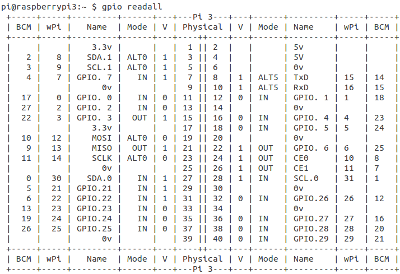Raspberry Pi 3 Model B Review
GPIO
Raspberry Pi’s previous to the new Raspberry Pi 3 used the BCM eMMC interface for the SD card interface, and the BCM “full” serial port on GPIO connector pins 8&10.
Raspberry Pi engineers made some changes with the Raspberry Pi 3.
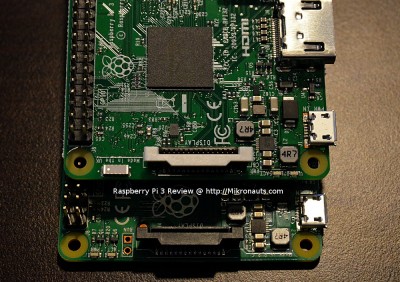
(Click on image for larger version)
The eMMC interface was re-purposed for the SDIO WiFi module
This change was made to provide a fast interface on-board WiFi interface, and the previously unused BCM SD card interface is now used for the micro SD card connector.
I’ve yet to hear of any issues caused by this change – and it has the benefit that the WiFi module does NOT take any of the potential USB bandwidth.
There was an issue with power management being enabled for the WiFi module, leading to extremely slow WiFi speeds – but a new firmware that disabled power management for the WiFi module fixed that almost immediately.
The “full” uart was connected to the new on-board Bluetooth module
The full uart has larger FIFO’s for faster bit rates, and the “mini” uart was re-routed to GPIO connector pins 8&10.
Unfortunately this feature was not tested sufficiently before release, and it caused issues for add-on boards that used the GPIO interface serial port.
It turns out that the performance management of the SOC was changing the system clock, and the mini-uart’s bad rate generator was deriving baud rates from that clock.
Fortunately several workarounds were available as soon as the problems came to light, the simplest of which is adding “force_turbo=1” to /boot/config.txt so it now should be a non-issue for almost everyone.
I ran into this issue when I initially tested RoboPi on the Raspberry Pi 3 – but as you will see in the add-on tests, the issue is resolved.
WiringPi
WiringPi just worked.
During the hardware testing, I used the gpio command to turn LED’s on & off.
For more information in WiringPi, go to the WiringPi web site.
pigpio
To install joan’s excellent library, open a terminal on your Raspberry Pi 3 and:
wget abyz.co.uk/rpi/pigpio/pigpio.zip
unzip pigpio.zip
cd PIGPIO/
make
sudo make install
For more information on pigpio, go to the pigpio website.
Add-On Board testing
I covered the USB and Ethernet connectors with blue electrical tape in order to prevent potential shorts when stacking full size add-on boards on top of the Raspberry Pi 3.

(click on image for larger version)
Obviously the electrical tape is not needed if you use the smaller “HAT” size expansion boards, or if there is no possibility of contact from an over-lapping add-on… but better safe than sorry!
Article Index
- Introducing Raspberry Pi 3
- A Closer Look at Raspberry Pi 3
- Feature Comparison, Operating Systems
- Software Compatibility, Common Applications, Multimedia, Kodi
- Hardware Compatibility, Ethernet, WiFi, Bluetooth
- GPIO: WiringPi, pigpio, Add-On Board testing
- More testing: RoboPi, Pi Droid Alpha, SchoolBoard ][
- More testing: Pi Rtc Dio, Pi Jumper, EZasPi
- Benchmarks: Booting & Launching Apps, Compiling GNU Emacs
- More Benchmarks: iperf client & server, NBench, Unix Bench, hdparm, dd
- Power Utilization, Documentation, Support, Conclusion