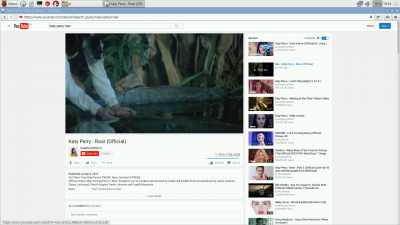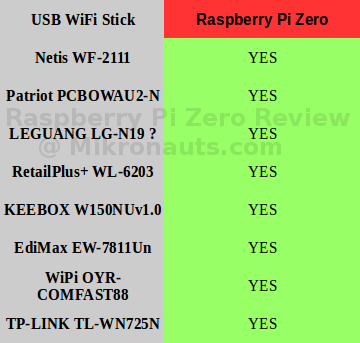Raspberry Pi Zero (PIZERO) Review
Common Applications
One of the first things I do on a new SBC is see if some of my most used – and favorite – software packages are available, and can be installed.
Here are my results for the Raspberry Pi 2 Model B:
- scrot (screen capture utility) was already installed
- LibreOffice was already installed
It was easy to install most of the other software I use often:
- sudo apt-get install gimp
- sudo apt-get install gedit
- sudo apt-get install joe
- sudo apt-get install chromium
- SimpleIDE – worked using Raspberry Pi instructions
- sudo apt-get install xrdp
- sudo apt-get install remmina
Unfortunately chromium was not available.
All in all, I did not have any problems with normal Debian packages.
Multimedia
I tested to see if YouTube videos would properly:
It took a long time to start a video, but I was pleased to see that videos did (sort of) play when windowed – it looked like ~20fps with frequent pauses.
I tried full screen, and I was treated to a slide show of ~1-2 fps.
Chromium with an accelerated pepperflash would do better, but sadly it is not available.
Kodi
I wanted to see if I would have better luck with Kodi.
A simple
sudo apt-get install kodi
installed it just fine.
Adding some video add-on’s was slow, but I was able to add YouTube, Vevo and Apple iTunes Trailers.
Unfortunately I was unable to play back videos, the plugins would open the stream, start buffering, and without showing any video, hang at 14 seconds.
Frankly the issues with multimedia on the Pi Zero don’t bother me as I intend to use it in an embedded capacity 🙂
Besides, I am certain that it will eventually work reasonably well.
Hardware Compatibility
The Raspberry Pi Zero is a very cute tiny computer, but for it to be useful, you need to hook it up to “stuff” – including networks.
USB Hubs
Having only one USB port on the Pi Zero means that most people will need to hook it up to a USB hub.
Due to the simplified power handling of the Pi 0, if you have a 2A 5V supply it should work fine with non-powered USB hubs.
I decided to try a few:
- super-cheap blue hub from Ebay – worked for about 10 minutes, then diead
- old promotional hub I got from AMD – worked fine, but was limited to low speed
- cheap four port “USB 2.0” hub – worked, but slowed Ethernet to <10Mbps
- Orico nine port USB 2.0 hub – worked when I back powered the Pi
Moral of the story:
- use good non-powered true USB 2.0 hubs
- if you use a powered hub, back power the Raspberry Pi 0
I found some anecdotal evidence on the net that if you use a USB 3.0 hub, it may not enumerate USB 1.1 keyboards or mice.
WiFi
I tested my “usual suspects” – the eight WiFi USB adapters I use for my reviews.
They all worked.
Watch out for cheap hubs! They may limit you to <10Mbps with WiFi like they did for Ethernet for me.
Article Index
- Introducing Raspberry Pi Zero
- A Closer Look at Pi Zero
- Feature Comparison, Operating Systems, Software Compatibility
- Common Applications, Multimedia, Kodi, Hardware Compatibility, USB Hubs, WiFi
- Ethernet, GPIO: WiringPi, pigpio, Add-On Board testing, RoboPi
- More testing: Pi Droid Alpha, SchoolBoard ][, Pi Rtc Dio
- More testing: Pi Jumper, EZasPi, Benchmarks: Booting & Launching Apps, Compiling GNU Emacs
- More Benchmarks: SysBench 0.4.12, iperf client & server, NBench 2.2.3
- More Benchmarks: Unix Bench 5.1.3, hdparm, dd, Power Utilization, Documentation
- Support, Conclusion, What I liked, What I did not like